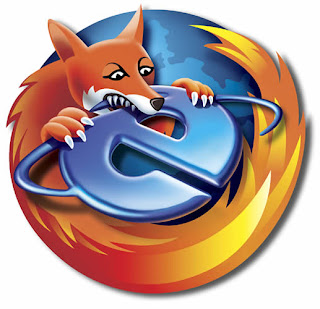
Some Months Back we Mentioned about 6 Cool Firefox Tips and Tricks and Firefox Keyboard Shortcuts. Now today am Giving Some Tips About Using Firefox Tabs. These Are Simple tips to Use in Firefox Tabs, I’ve found that not everyone knows everything they should know about Firefox tabs.
Firefox Tab Tricks, Firefox Tips, Firefox Tricks
1. Tab navigation. Instead of using the mouse to select different tabs that you have open, use the keyboard. Here are the shortcuts:
* Ctrl+Tab (rotate forward among tabs)
* Ctrl+Shft+Tab (rotate to the previous tab)
* Ctrl+1-9 (choose a number to jump to a specific tab)
2. Open a new Tab. Just tap Ctrl-T to open a new, blank tab. Or, if you want to open a Web link in a tab of its own, just click it with your mouse wheel.
3. Drag & Drop.You can change your tabs’ order just by dragging and dropping them as you see fit.
4. Undo Close Tab. If you accidentally close a tab you need, just right-click the tab toolbar and choose Undo Close Tab. (You can also press Ctrl-Shift-T if you’re a shortcut junkie like me.) The last tab you closed magically reappears.
5. Open multiple tabs. Want to open multiple tabs every time you start Firefox? Say, one for Google and another for Technobuzz.net? Just open the tabs you want (and close all others), click Tools, Options, and then click the Main tab. Finally, click Use Current Pages. Now, whenever you start Firefox, those two sites will magically appear!
No comments:
Post a Comment
Your suggestions and comments here!